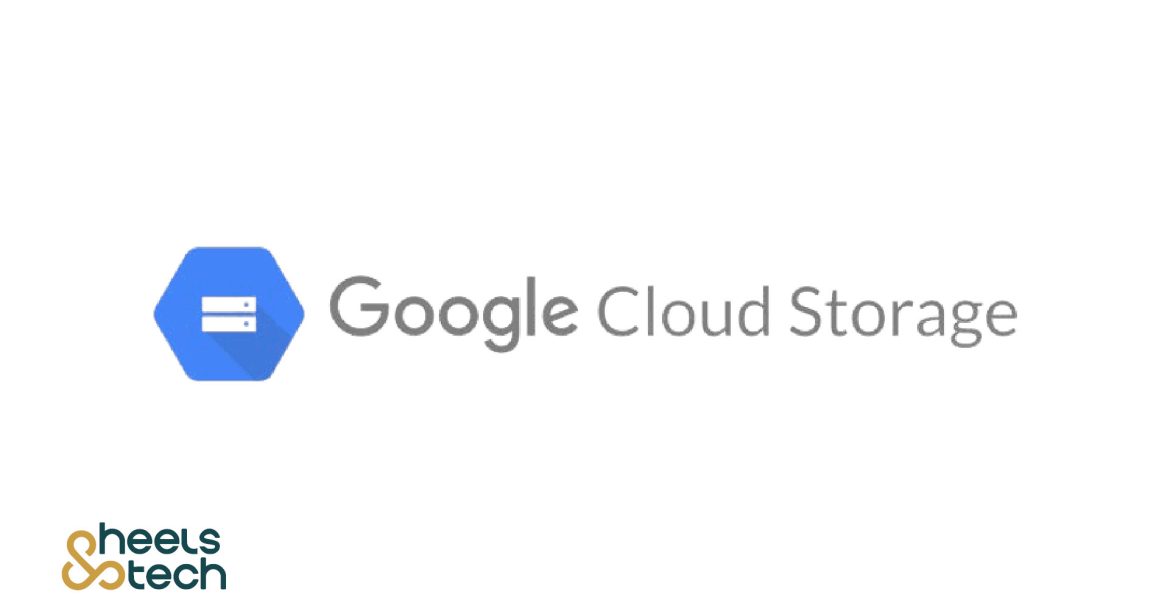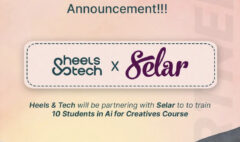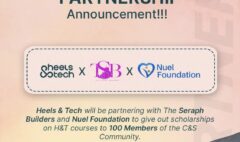Google Cloud Storage: How to Store and Access Data in The Cloud
October 30, 2023 2024-11-25 16:19Google Cloud Storage: How to Store and Access Data in The Cloud
Have you ever wanted to store or secure data that you could assess whenever you want, even in a 100 years to come? Well this guide is definitely for you. As the volume of data continues to grow rapidly, businesses and individuals require scalable and secure storage solutions. Storing and accessing data efficiently and securely is very important for businesses of all sizes. Google Cloud Storage provides a reliable and cost-effective solution for storing, managing, and accessing data in the cloud. Whether you need to store large amounts of data, serve static web content, or enable data-driven applications, GCS has got you covered.
Google Cloud Storage is an object storage service that allows you to store and retrieve data in a highly available and durable manner. It offers global scalability, meaning you can access your data from anywhere in the world. Think of it as a virtual hard drive in the cloud, where you can securely store files of any size and format.
Step 1 – Setting up Google Cloud Storage:
First things first, you’ll need a GCP account. You can’t store your data in the cloud storage without a Google Cloud Platform account now can you? Once you have your account set up, follow these steps to set up your bucket, which is a container for your data in GCS:
- Create a Project: In GCP, the project serves as an organizational unit for your resources. Create a new project or use an existing one to set up your GCS bucket.
- Enable Google Cloud Storage: Go to the GCP Console, navigate to the Cloud Storage section, and enable the service.
- Create a Bucket: In Google Cloud Storage, data is organized into containers called buckets. A bucket is like a folder that holds your files. You can create multiple buckets to organize your data based on different criteria, such as project, department, or file type. This hierarchical structure makes it easy to manage and access your data. Choose a unique name for your bucket, select the storage class that suits your requirements (Standard, Nearline, or Coldline), and specify the region where you want your data to be stored.
For instance, imagine you are a digital marketing agency. You can create separate buckets for each of your clients, allowing you to neatly organize their data. Within each client’s bucket, you can have subfolders for different campaigns, making it effortless to locate and retrieve specific files when needed.
Step 2 – Uploading and Managing Data:
Now that you’ve created your account and your bucket is set up, it’s time to upload and manage your data. Here’s how you can do that:
- Uploading Data: Uploading data to Google Cloud Storage is a straightforward process. There are several ways to upload data to GCS, depending on your needs. You can use the web-based GCP Console, the command-line tool gsutil, or various client libraries and SDKs. Simply select the file or files you want to upload, choose the target bucket, and click the upload button. Once the data is uploaded, it is automatically replicated across multiple geographic locations, ensuring high availability and durability.
Let’s imagine you have a collection of images for your e-commerce website. By using Google Cloud Storage, you can easily upload these images and ensure they are accessible to your website users from anywhere in the world. The automatic replication feature guarantees that even if one server goes down, your images will still be available
- Managing Data: Google Cloud Storage provides a range of tools to manage your data effectively. You can organize your data into folders and subfolders within your bucket, set access controls and permissions to control who can access and modify your data, and configure lifecycle policies to automatically move or delete data based on predefined rules.
Step 3 – Accessing Data in Google Cloud Storage:
With your data stored in Google Cloud Storage, it’s time to learn how to access and interact with it. Retrieving data from Google Cloud Storage is as simple as uploading it. You can access your data these methods;
- Accessing Data via the GCP Console: The GCP Console provides a user-friendly interface to interact with your data in cloud storage. After logging in to the console, navigate to the Cloud Storage section, select your bucket, and browse through your stored data. You can download files, delete them, or perform other operations directly from the console.
- Accessing Data via APIs: Google Cloud Storage offers a set of APIs that allow you to interact with your data. These APIs enable you to integrate GCS functionality into your applications and automate tasks such as uploading, downloading, and managing data. You can use RESTful APIs, client libraries, or SDKs available in various programming languages to access your data.
- Accessing Data via Command-Line Tools: Google Cloud Storage provides a command-line tool called ‘gsutil’ that allows you to access and manage your data through the command line interface. With `gsutil`, you can perform actions such as uploading and downloading files, copying and moving objects, setting access controls, and more.
- Accessing Data via Website Hosting: If you want to serve static website content directly from GCS, you can enable website hosting for your bucket. By configuring the bucket as a website, GCS will provide a URL that you can use to access your website’s content. This is ideal for hosting static sites like company websites, blogs, or documentation.
- Accessing Data from Cloud Compute Services: If you’re running applications or virtual machines on Google Cloud Compute Engine or App Engine, you can easily access data stored in Google Cloud Storage.
Step 4 – Securing and Protecting Your Data:
When it comes to storing and accessing data in the cloud, security is paramount. GCS provides a range of security features to ensure that your data remains secure and protected. Here are some key steps to secure your data in GCS:
- Access Control: Google Cloud Storage allows you to set access controls and permissions at the bucket or object level. You can define who can read, write, or modify your data, ensuring that only authorized individuals or applications have access. This helps prevent unauthorized access and protects your sensitive data.
- Encryption: Google Cloud Storage offers encryption mechanisms to protect your data at rest andin transit. You can enable server-side encryption, which encrypts your data as it’s stored in GCS. Additionally, you can choose to encrypt your data before uploading it to GCS using client-side encryption. This ensures that even if someone were to access your data, they would not be able to decipher it without the encryption keys.
- Audit Logging and Monitoring: GCS provides audit logging and monitoring features to track activities and detect any potential security incidents. You can enable logging for your buckets and objects, which generates logs of access attempts, modifications, and other activities. By monitoring these logs, you can identify any suspicious or unauthorized behavior and take appropriate action.
Step 5 – Backup and Disaster Recovery:
To ensure the availability and durability of your data, it’s essential to implement backup and disaster recovery strategies. GCS offers built-in features that help protect your data from accidental deletions, data corruption, or infrastructure failures. Here’s what you can do:
- Object Versioning: Enable versioning for your objects in GCS. With versioning enabled, GCS will retain multiple versions of an object, allowing you to restore previous versions if needed. This protects your data from accidental overwrites or deletions.
- Cross-Region and Multi-Region Replication: GCS allows you to replicate your data across different regions or even continents. By enabling cross-region or multi-region replication, you can ensure that your data is geographically distributed and protected against regional outages or disasters.
- Snapshotting and Data Lifecycle Management: Google Cloud Storage provides snapshotting capabilities, allowing you to take point-in-time snapshots of your data. Snapshots serve as backups that can be used to restore your data in case of data corruption or catastrophic failures. Additionally, you can set up lifecycle management rules to automatically move or delete data based on predefined criteria, ensuring efficient data management and reducing storage costs.
Additionally, you can set access controls and permissions at the bucket or object level, ensuring only authorized users can retrieve the data.
For example, let’s say you are a mobile app developer. You can use Google Cloud Storage to store large media files, such as videos, images, or audio files, that are part of your app. By setting appropriate access controls, you can ensure that only your app can access and retrieve these files, providing a seamless user experience while maintaining data security.
Google Cloud Storage simplifies data storage and access in the cloud by providing a scalable, secure, and cost-effective solution. Whether you are a small business, a developer, or a large enterprise, Google Cloud Storage offers the flexibility and reliability you need to manage your data effectively. Understanding the basics of Google Cloud Storage is the key to properly storing and Managing your data in the cloud.