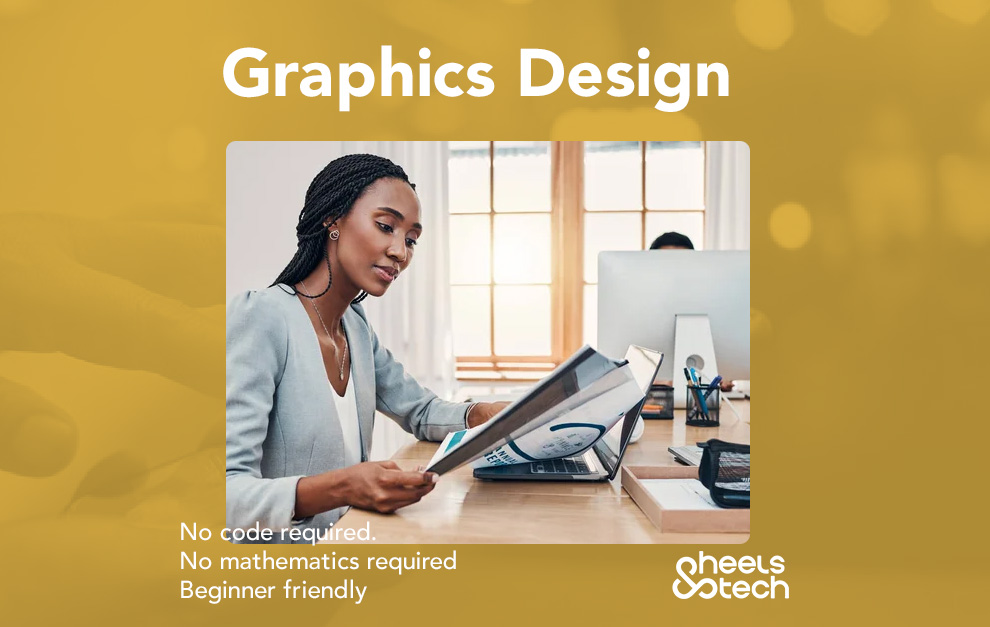Graphics Design
Course content
Introduction to Graphic Design
- What is Graphics Design?
- Graphic Design Principles and Best Practices
- Design Foundations: Building Brand Guidelines and Consistency
- Designing and Building Graphics
- Areas Of Graphic Design To Explore
Visual Communication Fundamentals
- What Makes A Design Visually Pleasing
- Organizing Information In Your Layouts
- Using Alignment To Your Advantage
- Setting The Design’s Rhythm
- Letting A Design Breathe With Whitespace
- Creating Visual Interest With Contrast
- Designs That Work And Don’t Work
Building Successful Layouts
- Determining The Design’s Message
- The Terminology Of Type
- Typeface Styles & Resources
- Choosing A Typeface Hierarchy
- Understanding Color’s Psychological Impact
- Building Your Design’s Colour Palette
- Understanding Colour Spaces
- Sourcing Imagery For Your Layouts
- Raster vs Vector Graphics
The Tools To Put It All Together
- An Overview Of The Tools Of The Trade
- Alternatives To Standard Industry Tools
- Web Design Tools & Software
- HTML & CSS:
Starting A Career As a Graphic Designer
- Getting A Job As A Graphic Designer vs Going Freelance
- Getting Started And How To Land Work
- Joining The Design Community
- Finding Continued Inspiration
Getting Started with Photoshop For Graphic Design
- Understanding Raster Graphics
- Graphic File Formats
Getting Comfortable In The Photoshop Environment
- A Tour Of The Photoshop Interface
- Customizing & Saving Interface Workspaces
- Opening & Creating New Documents
- Zoom & Navigation Techniques
- Multiple Undo With The History Panel
Resizing & Cropping Images
- An Introduction To Resizing Images
- Cropping Your Images
- Using The Canvas Size Command
- Introducing Free Transform
Creating & Working With Selections7 lectures • 36min
- Getting Started With Selections
- Creating Elliptical Selections
- Adding To & Subtracting From Selections
- Transforming Selections
- Floating Selections And Duplicating
- Creating Selections With The Quick Selection Tool
- Free Transforming Selections
Working With Layers
- Introducing Layers
- Pulling An Image Off It’s Background
- Combining Images Together
- Rearranging, Resizing & Renaming Layers
- Selections & Multiple Layers
- Blending Modes, Opacity & Fill Layers
- Getting Organised With Layer Groups
- Introducing Text Part 1: Artistic Text
- Introducing Text Part 2: Paragraph Text
- Filtering Layers By Type
Retouching & Color Correcting Photographs
- Removing Red Eye From Photos
- Removing Blemishes With The Clone Stamp Tool
- Additional Touchup Tools: Spot Healing, Healing Brush & Patch Tool
- Using Photoshop’s Toning & Focus Tools
- Using Photoshop’s Auto-Correct Commands
- Using Brightness/Contrast
- Additional Colour Correction Commands
- Non-Destructive Correcting With Adjustment Layers
Retouching & Color Correcting Photographs
- Getting Started With Photoshop Filters
- Working With The Filter Gallery
- Using Filters Non-Destructively
- Introducing Layer Styles
- Photoshop for Graphic Design Summary
Getting Started With Illustrator CC
- Understanding Raster & Vector Graphics
Getting Comfortable In The Illustrator Environment
- Opening, Creating & Working With Multiple Documents
- The Illustrator Interface
- Customizing The Illustrator Environment
- Saving Interface Workspaces
- Zooming And Navigation Techniques
- Using Illustrator’s Outline Mode
Working With Selections
- Using The Selection Tool
- Using The Direct Selection Tool
- Free-Handing Selections With The Lasso Tool
- Selecting Objects Based On Colour
- Advanced Selection Techniques
- Saving & Reloading Selections
Drawing Shapes & Paths
- Drawing Rectangles & Squares
- Drawing Ovals & Circles
- Drawing Rounded Rectangles, Polygons & Stars
- Drawing Lines, Arcs & Grids
- Drawing With The Pencil Tool (And Erasing Mistakes)
- Understanding Vector Paths
- Introducing Illustrator Brushes
- Using The Blob Brush
Managing Objects
- Moving And Duplicating Objects
- Rotating, Reflecting, And Transforming Shapes
- Precisely Transforming And Positioning Objects
- Precise Positioning Using The Transform Panel
- Automatically Calculating In The Transform Panel
- Controlling Stacking Order
- Grouping And Ungrouping Objects
- Locking And Hiding
- Aligning And Spacing Objects Apart
- Aligning To A Key Object
Working With Colour
- Methods For Applying Fills And Strokes
- Setting Stroke Options
- Creating A Dashed Outline Effect
- Exploring Illustrator’s Swatch Libraries
- Mixing And Saving Custom Colours
- Creating, Saving, And Using Custom Gradients
- Filling Objects With Patterns
- Copying Fills And Strokes
Working With Type
- Creating Point And Area Type
- Importing Large Amounts Of Text
- Formatting Text
- Area Type Options
- Creating Type On A Path
- Converting Text To Shapes
Going Further With Illustrator
- Introducing Layers
- Using Illustrator’s Pathfinders
- Applying Special Effects
- Exploring The Appearance Panel
Saving & Exporting Your Work
- Saving Your Work In Different File Formats
- Saving Your Work For The Web
Getting Started With Illustrator CC
Getting Started With InDesign CC
- Introduction
- Launching Adobe InDesign CC
The InDesign Environment
- Touring the Interface
- Zooming, Navigating And Getting Around
- A Quick Note On Display Performance
- Creating Custom Workspaces
Working With Documents
- Creating New Documents
- Setting Up Multiple Columns
- Setting Your Document Up For Offset Printing
- Using Rulers And Guides
- InDesign’s Preview Mode
- Inserting, Deleting, And Rearranging Pages
Handling Text In InDesign
- Creating Text Frames & Importing Text
- Adjusting Text Frames
- Setting Text Frame Options
- Threading Text Frames
- Basic Text Formatting
- Advanced Text Formatting
Working With Shapes, Colours & Graphics
- Creating Shapes And Working With Colour
- Applying Strokes To Shapes
- Managing Objects In Your Layout
- Inserting Images Into Your Layout
- Fitting Graphics Within Frames
Saving & Exporting Your Work
- Saving And Exporting Layouts
- Exporting Your Work As A PDF
Getting Started With Dreamweaver CC
- Welcome To Dreamweaver
- A Look At What We’ll Build
- Web Design Fundamentals: HTML & CSS
Let’s Get Started With Dreamweaver
- A Look At The Welcome Screen
- Creating New Documents
- Touring The Dreamweaver Interface
- Dreamweaver’s Different Views
- Using The Tag Selector
Working With Websites And Browsers
- Defining A New Site
- Getting Organized In The Files Panel
- Saving Files Into Your Local Site
- Previewing Your Work In A Web Browser
Building A Web Layout From Scratch
- Getting The Layout Started
- Understanding How The CSS Designer Panel Works
- Understanding How The Layout Code Works
- Inserting The Main Menu
- Creating The Main Content Area
- Hand Coding Layout Containers
- A More Economical Approach To Layout
- Using Float And Clear
- Centre-Aligning The Entire Layout
- Nesting Layout Objects
- Spacing Apart The Layout
- Final Touches
Inserting & Formatting Text And Menus
- Inserting Text Into The Layout
- Adjusting The Layout For Text
- Inserting Structural Headings
- Redefining HTML Headings With CSS
- Redefining The Rest Of Our Text
- Working More Efficiently With CSS
- Formatting Individual Words With Class Rules
- Inserting And Formatting Lists
- Using A List To Build A Menu
Inserting & Formatting Graphics
- Inserting Images
- Resizing Images In Dreamweaver
- Controlling Graphics With CSS
- Inserting The Site Logo
- Placing A Homepage Image
- Inserting The FeatureBox Images
- Setting Up The FeatureBox Titles
Site Rollout: Building Out The Site & Going Live
- Setting Up An External Style Sheet
- Creating Placeholder Site Pages
- Setting Up The Internal Hyperlink Structure
- Creating The Site’s Pages
- Testing And Final Adjustments
- Setting The Remote Site Info
- Uploading The Local Site To The Remote Server
- Testing The Live Site
Wrapping Up | Getting Started with DreamweaverCC
Who is this course for?
- Aspiring graphic designers
- Web designers
- Artists
What I will learn?
- To learn what graphic design is and how to become a graphic designer
- Learn what a graphic designer does on the job
- Learn the principles of great graphic design
- Learn graphic design as it relates to Photoshop, Illustrator, InDesign and Acrobat
- Learn graphic design for the web using Dreamweaver
- Learn visual communication fundamentals
- Learn successful layout in graphic design